Getting started with DisplayPass Receiver
Transmitter Options
DisplayPass Receiver supports plug-and-play casting from a compatible Transmitter. Check here to know more about how Transmitters work.
With DisplayPass Transmitter Application
Check here.
With DisplayPass Hardware Transmitter
- Open the app and select “Pair with Transmitter” to display the pairing page.
- On a phone or laptop, scan the QR code or enter the URL shown.
- Enter the Wi-Fi password for the Receiver device.
- Press the side button to activate pairing mode on the Transmitter. Pairing is complete when its light stops blinking.
- Once paired, the Transmitter can cast while on the same network without re-pairing.
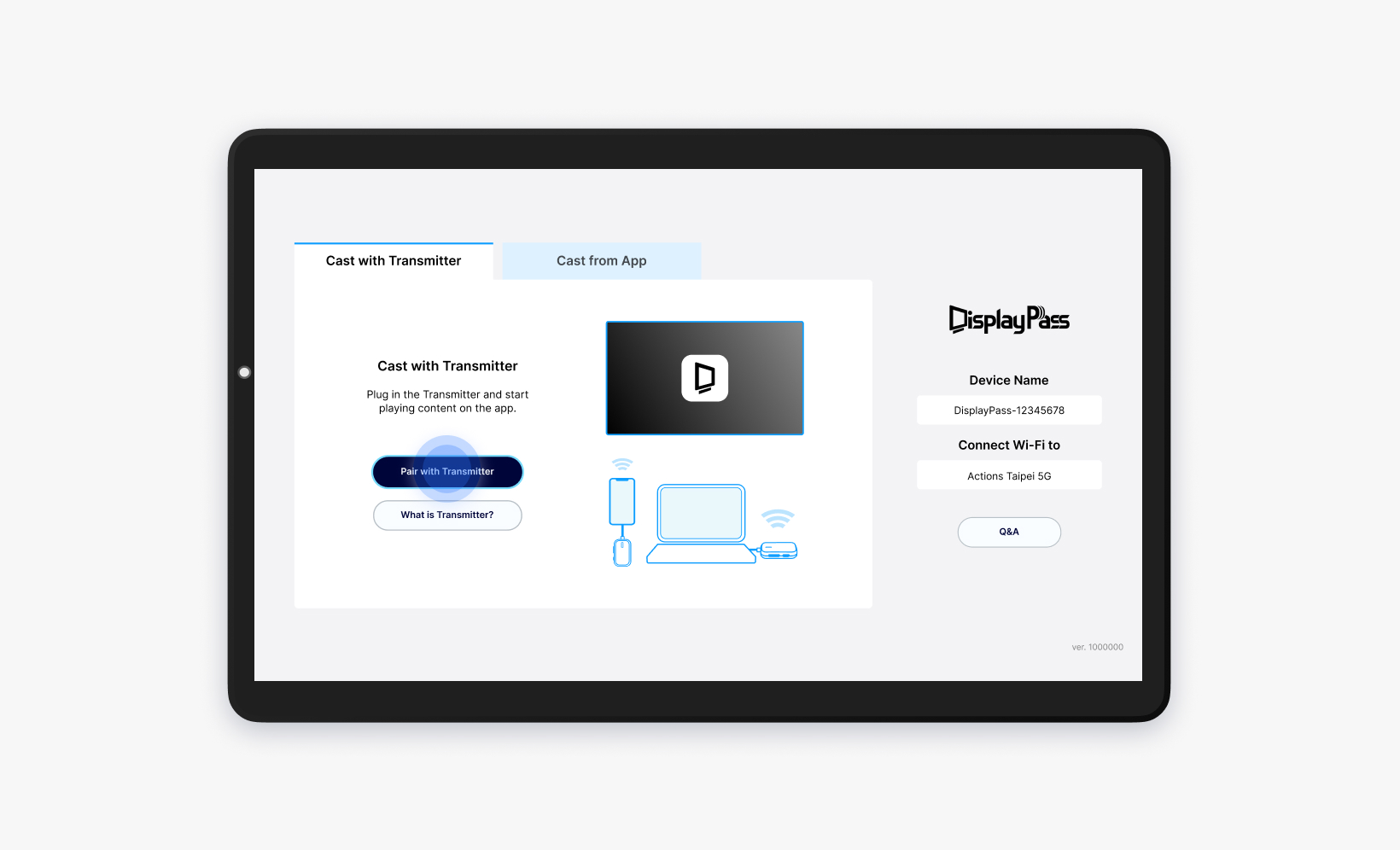
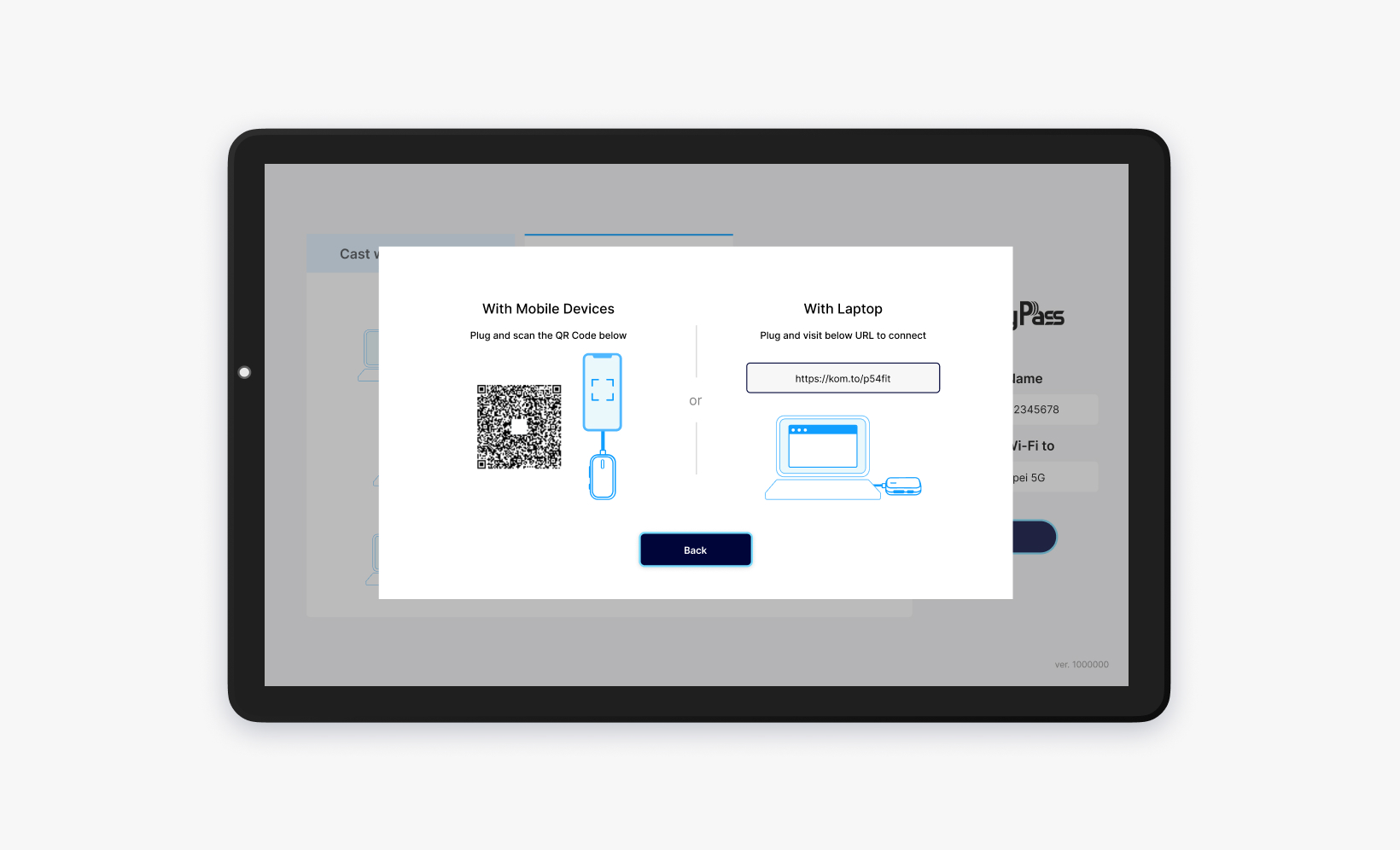
Use DisplayPass Receiver on Android or iOS
- Download DisplayPass Transmitter and Receiver on two devices.
- Connect two devices to the same Wi-Fi network.
Once set up, the DisplayPass Receiver will be detected and able to receive and display content cast from the DisplayPass Transmitter.
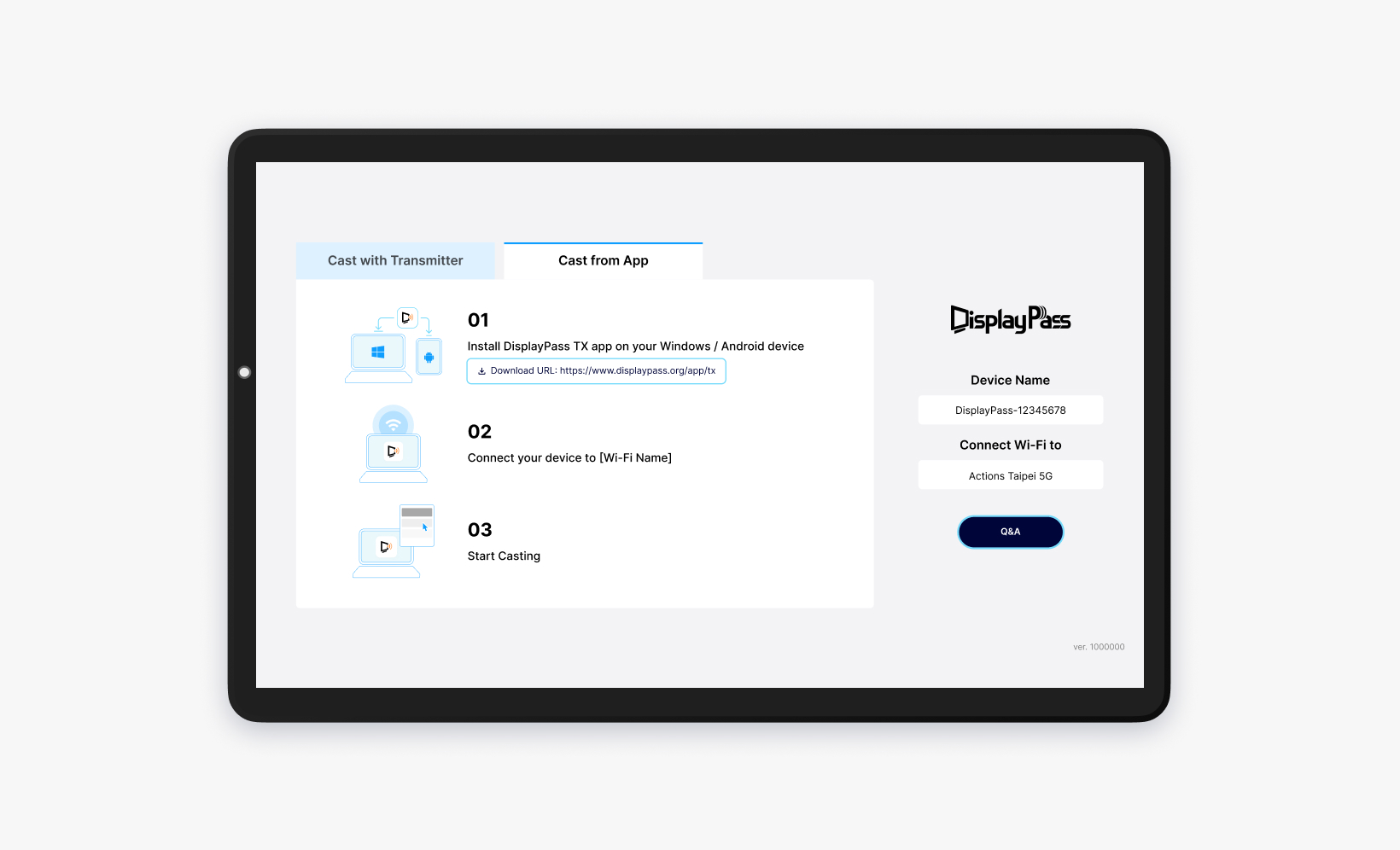
Use DisplayPass on Meta Quest (Horizon OS)
- Install Apps
- Download DisplayPass Transmitter on your mobile device.
- Install DisplayPass Receiver on your Meta Quest.
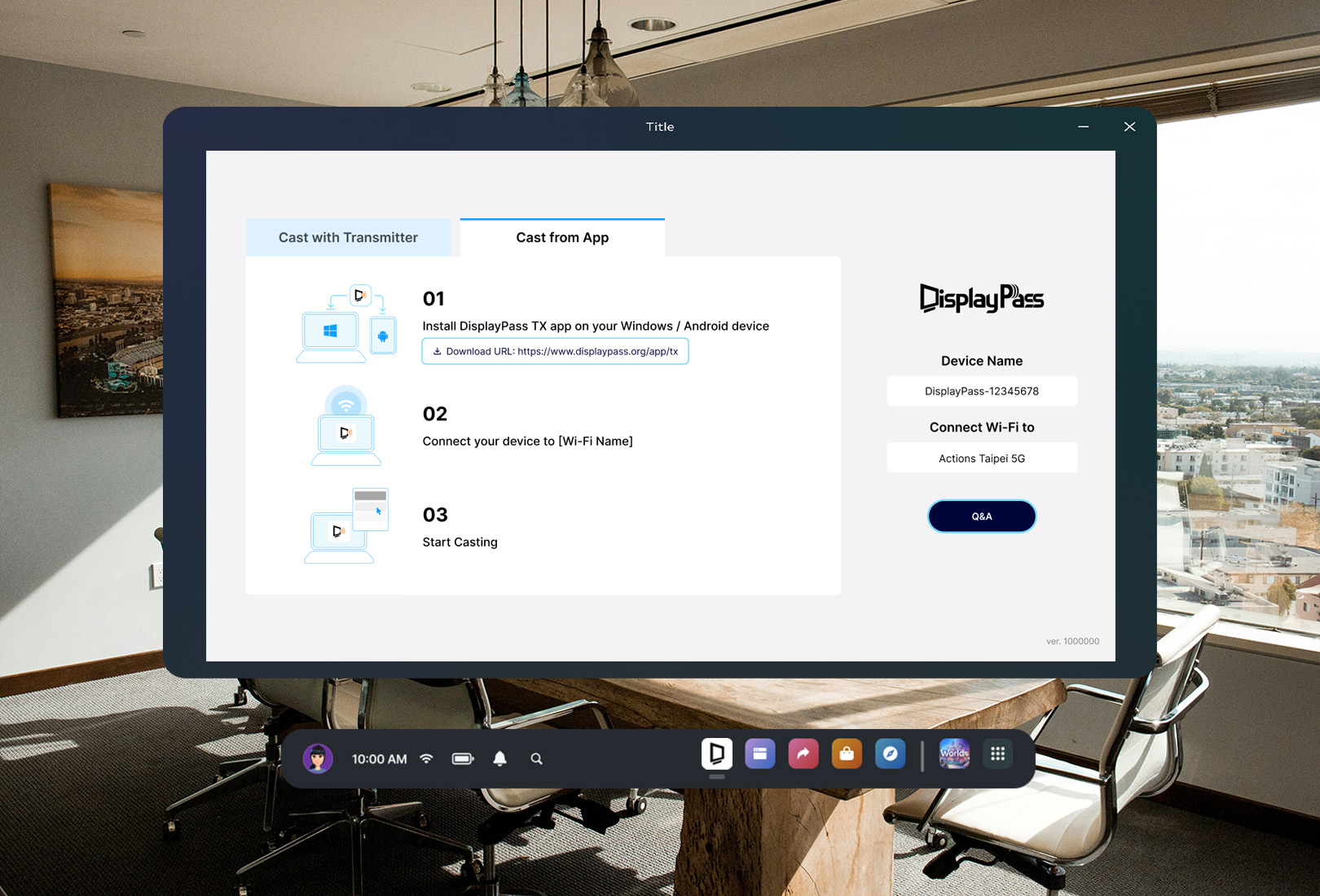
- Connect Devices
- Ensure both devices are on the same Wi-Fi network.
- Start Streaming
- Open the Transmitter and the Receiver on your headset.
- Find your device name on the transmitter. Select Extend Screen to expand your display, or Mirror to duplicate it.

Using a Hardware Transmitter
To pair, open the Receiver’s pairing page and activate your transmitter’s pairing mode. You may need to enter the pairing page URL manually, since a QR code scanner is not available in Metaverse.